Add, update, or delete patient notes
As you're entering or processing a health claim, the Patient Notes message displays if your system is configured display it.
A Patient Notes tab is available that allows you to add, update, and delete Patient Note information.
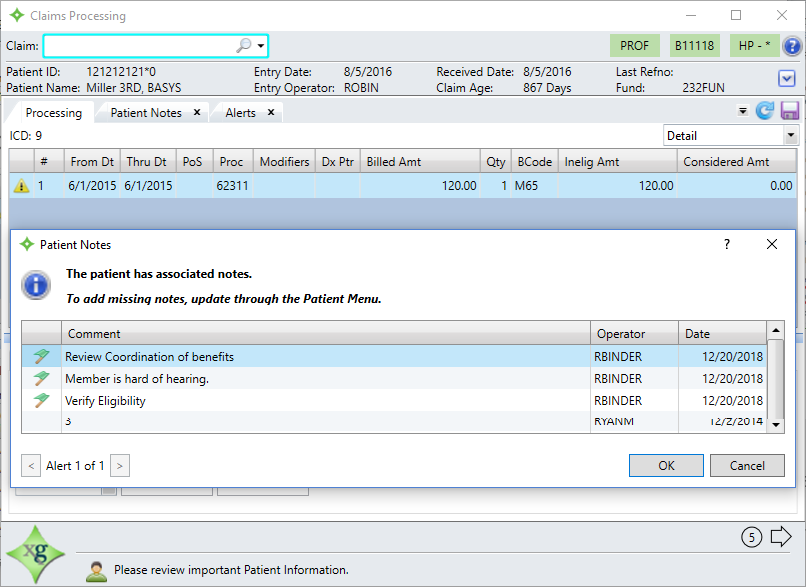
-
While in the member's claim record, click the
Patient Notestab.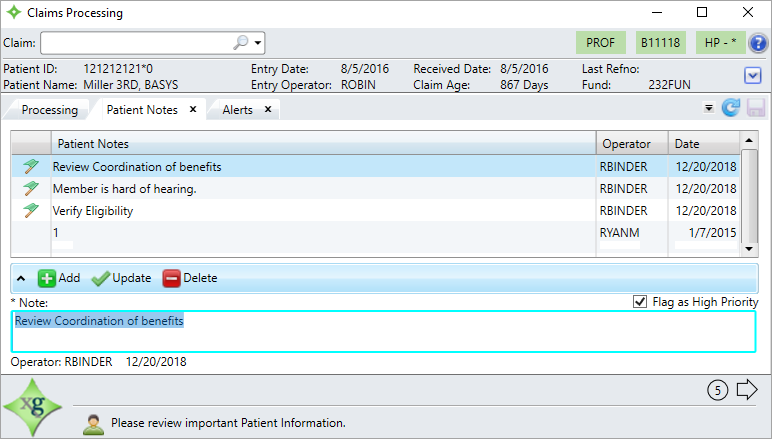
Add a patient note
- Click
 .
. - Enter the
Note.- Select
Flag as High Priorityif you want the note to display in the Patient Notes table with a flag in front of it.
flag in front of it.
- Select
- Click
 . The note that you entered displays in the Patient Notes table.
. The note that you entered displays in the Patient Notes table. - Click
 to save the information.The note information will display in the Patient Notes message the next time you access it.
to save the information.The note information will display in the Patient Notes message the next time you access it.
Update a patient note
- Click the row in the Patient Note table containing the note to update. The fields below the table display the information for that note.
- Update the necessary fields.
- Click
 and then
and then  . The note information will display in the Patient Notes message the next time you access it.
. The note information will display in the Patient Notes message the next time you access it.
Delete a patient note
- Click the row in the Patient Notes table to delete.
- Click
 and then
and then  . The note information will no longer display in the Patient Notes message the next time you access it.
. The note information will no longer display in the Patient Notes message the next time you access it.